| Название Страницы | Действия | |||
|---|---|---|---|---|
| Название Страницы Продукта | Действия |
|---|
| Название Продукта | Действия | Назначенный Шаблон | |||
|---|---|---|---|---|---|
| Название Страницы Коллекции | Действия |
|---|
| Название Коллекции | Действия | Назначенный Шаблон | |||
|---|---|---|---|---|---|
| Название Домашней Страницы | Действия |
|---|
Steps on how to remove files and code after uninstalling builder.
Builder lets you keep all of your pages and changes after you uninstall our app.
Because of this, some Builder files & code will remain in your theme to ensure the saved content will continue to display correctly.
If you plan to keep your Builder content after uninstalling, it is recommended to leave the code in your theme to ensure the pages remain functional.
Before Removing the Theme Code
If you have used Builder to replace your storefront's homepage, there will be AZEXO code in the index.liquid file of the theme.
To roll back to the theme's original version you need click "Make current" button in "Home Pages" window for "Original Home Page" row.
Removing the Theme Code
Warning: If you have any active Builder pages, following these steps may cause those pages to malfunction.
- Go to the Themes section of your Insales dashboard. Click on the Actions button next to your active theme and select Edit Code.
-
In the theme.liquid file of the Layout folder, find and remove a lines that says:
- <!--AZEXO_Header_Scripts--> {% include 'azexo-header-scripts' %} <!--End_AZEXO_Header_Scripts-->
- <!--AZEXO_Version_***-->
- <!--AZEXO_Footer_Scripts--> {% include 'azexo-footer-scripts' %} <!--End_AZEXO_Footer_Scripts-->
- {% include 'azexo-credits' %}
- In the Templates folder remove all files with azexo-*.liquid name.
-
In every file of the Sections folder, find and remove a lines that says:
- <!--AZEXO_sections/*.liquid_Section-->
- <!--End_AZEXO_sections/*.liquid_Section-->
-
In the Snippets folder, find and remove files:
- azexo-header-scripts.liquid
- azexo-footer-scripts.liquid
- azexo-credits.liquid
-
In the Assets folder, find and remove files:
- azexo.js
- azexo.css
- TEMPLATE.azexo-*.js
- TEMPLATE.azexo-*.css
If you did not created anything with builder then you can use this button:
Remove all builder related files from your theme automatically
Do not open app again after clicking this button!
Как настроить
Как настроить
- Customized pages use different templates so this may impact the display of other storefront apps that have modified the page templates.