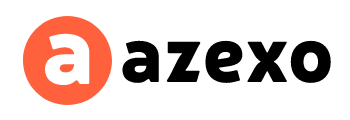Azexo Instagram Like Counter: A Strong Solution for Measuring Your Engagement
Are you looking for a way to track likes on your Instagram posts effectively? The Instagram Like Counter from Azexo provides a simple yet powerful solution for influencers, marketers, and businesses. Monitoring likes is crucial to understanding audience engagement, refining content strategies, and boosting visibility.
Why You Need an Instagram Like Counter
Instagram likes are a key metric of success. They not only serve as social proof but also help identify which posts are resonating with your audience. However, manually keeping track of likes across several posts can be a hassle, especially for influencers and businesses managing multiple accounts.
Here’s why the Instagram Like Counter from Azexo is indispensable:
- Automated Performance Tracking: The tool automatically fetches and tracks data from your account, allowing you to monitor likes on your posts in real time.
- Improved Content Strategy: By understanding which posts generate the most likes, you can optimize your content strategy to focus on what works best.
- Social Proof: Likes are a visible sign of engagement. Brands and influencers use these metrics to showcase their engagement levels to potential partners and collaborators.
- Track Progress Over Time: With clear, easy-to-read reports, you can monitor how your likes evolve over time and adjust your strategies accordingly.
Key Features of the Azexo Instagram Like Counter
The Azexo Instagram Like Counter is packed with features designed to make tracking likes simple and intuitive:
1. Real-Time Like Tracking
Keep an eye on your Instagram post likes in real-time. Whether you have 100 or 100,000 followers, you’ll always have up-to-date information at your fingertips.
2. Historical Data Insights
Track how your likes have evolved over time. The Historical Data feature provides valuable insights into the performance of your past campaigns and content strategies.
3. User-Friendly Dashboard
The Instagram Like Counter features a clean, intuitive design that makes navigating and analyzing your data easy for users of all technical levels.
4. Account-Wide Analytics
View comprehensive analytics for your entire Instagram account. The tool offers a big-picture overview, including the average number of likes per post and follower growth trends.
5. Multi-Account Support
For social media managers or agencies managing multiple Instagram accounts, this tool allows you to switch between accounts and track likes across all of them with ease.
6. Mobile-Friendly Design
Whether you’re on a desktop, tablet, or smartphone, the Instagram Like Counter adapts to your device, making it easy to check likes on the go.
How to Check Likes on Instagram Using Azexo’s Like Counter
Wondering how to check likes on Instagram? It’s simple with Azexo’s Like Counter:
Step 1: Enter Your Username
Start by entering your Instagram username into the tool. The counter will automatically retrieve your public posts and begin tracking your likes.
Step 2: Analyze Your Likes
Once your data is fetched, you’ll be able to see how many likes each of your posts has received. You can also use this tool to compare engagement levels between different posts.
Step 3: Track Historical Data
With access to historical data, you can see how your likes have changed over time, providing you with insights into your content’s performance over different periods.
Step 4: Export Reports
Businesses and agencies can easily export data into downloadable reports, perfect for sharing with clients or colleagues. Use these insights to tweak your future content strategies.
Step 5: Adapt and Optimize
Monitor your dashboard for spikes or dips in engagement and adjust your strategy in real time to maximize your likes.
Benefits of Using the Azexo Instagram Like Counter
The Instagram Like Counter from Azexo offers numerous benefits, especially for influencers, marketers, and brands:
1. Increase Social Proof
By showcasing the number of likes your posts have received, you build credibility and trust with your audience. More likes suggest that your content is engaging and valuable, which in turn encourages more users to engage with your brand.
2. Boost Engagement
Understanding which posts are most liked helps you create future content that resonates with your audience. By focusing on what works, you can enhance engagement across your posts.
3. Measure Campaign Success
Analyzing your like count before, during, and after a campaign gives you a clear picture of how successful it has been. You’ll know exactly what’s driving the best results.
4. Save Time with Automation
Gone are the days of manually tracking likes. The Instagram Like Counter automates this process, freeing up your time to focus on creating more engaging content.
Maximize Your Instagram Engagement
In today’s social media landscape, understanding how your content performs is crucial to growth. The Azexo Instagram Like Counter does more than just count likes—it provides insights into your audience’s engagement and helps you build a stronger online presence.
Whether you’re a business, influencer, or agency, the Like Counter gives you the tools to check likes on Instagram, track trends, and optimize your content for maximum engagement.
Ready to Track Your Instagram Likes?
Take control of your Instagram strategy with Azexo’s Instagram Like Counter today. Start tracking your likes, identifying trends, and optimizing your content to drive more likes, followers, and engagement.
The Instagram Like Counter is just one of many tools created by Azexo to help you manage and enhance your Instagram presence. Are you ready to take your engagement to the next level?
FAQ: How to Track Your Likes on Instagram
1. How do I track my Instagram likes using Azexo’s Like Counter?
Simply enter your Instagram username into the tool. The Like Counter will automatically fetch your public posts and display the number of likes in real time.
2. Can I track likes for multiple Instagram accounts?
Yes, Azexo’s Like Counter supports multiple accounts, making it easy to track likes for all your Instagram profiles in one place.
3. Does Instagram show total likes on posts?
Yes, Instagram displays total likes under posts, unless the user has chosen to hide this information.
4. How can I manually check my Instagram likes?
To check likes on Instagram, go to any post on your profile, and the number of likes will be displayed beneath the post’s image or video.
5. Can I track historical likes with Azexo’s Like Counter?
Yes, the tool includes historical data tracking, allowing you to see how your likes have changed over time.