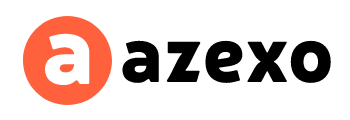Instagram Engagement Rate Calculator
Easily measure the effectiveness of your Instagram posts by using the Azexo Instagram Engagement Rate Calculator. This free online tool helps you understand what works and what doesn’t about your posts and influencer campaigns. It gives you a single, crucial metric to enhance your social media strategy while boosting your return on investment (ROI). By tracking the engagement rate, you can gauge the quality of audience interaction and how well your content resonates—whether you’re a business or an influencer.
How Does Engagement Rate Impact ROI? – Our Insights
The engagement rate is the backbone for calculating ROI on Instagram. Our data indicates a strong correlation between higher engagement rates and increased ROI. Using Azexo’s Instagram Engagement Rate Calculator, you can monitor audience reactions effortlessly, streamline your content strategies, and optimize your returns with every post.
By tracking your engagement rate, you gain a deeper understanding of how your audience interacts with your content. This helps improve brand visibility and optimizes your overall performance on social media.
How to Calculate Influencer Engagement Rate
Calculating an influencer’s engagement rate is straightforward yet essential. Here’s how to do it:
Sum up the total engagements (likes, comments, shares) on a post.
Divide the total engagements by the number of followers.
Multiply by 100 to get the percentage.
With Azexo’s tool, this process is automated, delivering instant and accurate results.
Correlation Between Engagement Rate & ROI
There’s a direct relationship between engagement rate and ROI. Higher audience engagement leads to more successful campaigns, which in turn results in higher conversions, brand loyalty, and ultimately better financial outcomes.
Engagements vs ROI: How to Understand the Impact
Metrics like likes, comments, and shares aren’t just vanity metrics; they indicate audience interest, which directly impacts ROI. Knowing how these engagements drive critical actions—such as sales or sign-ups—helps businesses shape their Instagram marketing strategy to improve returns.
What is a Good Engagement Rate for an Influencer on Instagram?
A good Instagram engagement rate usually falls between 2% and 5%. Influencers with rates higher than 5% are considered highly effective, while those below 1% may have issues such as fake followers or a disengaged audience.
Other Metrics to Consider in the Analysis of ROI
Though engagement rate is crucial, other key metrics complete the ROI picture:
Audience Growth: Tracks follower increases or decreases over time.
Audience Size/Number of Followers: Larger follower counts don’t always mean better engagement—quality matters more than quantity.
Fake Followers: Identifying fake followers helps ensure accurate engagement rate calculations.
Verified Accounts: Collaborating with verified influencers increases audience trust and credibility.
How Azexo Uses This Data to Improve Results
Azexo’s Instagram Engagement Rate Calculator provides real-time, actionable insights, helping you understand engagement data and refine your campaigns. By focusing on engagement metrics, Azexo ensures influencers and brands get the highest possible ROI from their marketing efforts.
What is an Influencer’s Engagement Rate?
An influencer’s engagement rate measures the percentage of their followers who interact with their content. This is a crucial factor for businesses when deciding whether to collaborate with an influencer, as it reflects how effectively the influencer engages their audience.
Importance of Engagement Rate to Marketers
For marketers, a high engagement rate is more than just social media success; it’s a reliable measure of campaign effectiveness. High engagement often leads to loyal followers, better brand awareness, and higher conversion rates, making it an essential metric for any brand.
Factors Affecting Engagement Rates
Several factors can impact an influencer’s engagement rate:
Quality of Content: High-quality visuals and compelling captions attract more interactions.
Posting Frequency: Posting too often or too rarely can hurt engagement rates.
Audience Demographics: Understanding your audience’s interests ensures your content resonates and drives engagement.
How Can Influencers Improve Their Engagement Rate?
Influencers can increase their engagement rate by:
Posting Authentic Content: Relatable content engages followers more effectively.
Engaging with Followers: Responding to comments and interacting with followers fosters loyalty and keeps the conversation alive.
Timing Posts Strategically: Posting when your audience is most active leads to higher engagement.
Cost of Hiring Instagram Influencers
Generally, the cost of hiring Instagram influencers is proportional to their engagement rate. Influencers with higher engagement rates command higher fees because their audience is more likely to engage with their content and, by extension, the brands they promote.
How Does the Engagement Rate Influence the Pricing of Influencers?
Influencers with high engagement rates can charge premium prices because their content drives more engagement, conversions, and brand visibility. Brands are often willing to pay extra for influencers who demonstrate strong audience connections and higher ROI.
What Are The Best Free Engagement Rate Calculators?
Azexo’s Instagram Engagement Rate Calculator is one of the best free tools for influencers and brands alike. It delivers accurate, real-time engagement data, helping users analyze how well their content performs without the need for downloads or sign-ups.
How to Find Influencers Using an Engagement Rate Calculator
Finding the right influencer for your campaign is easy with Azexo’s engagement rate calculator. The tool helps businesses identify influencers whose audience interactions align with their marketing goals, enabling data-driven decisions on who to collaborate with.
Want to Maximize Your Instagram ROI?
Boost your Instagram strategy with Azexo’s engagement tracking tools. Book a demo today and discover how you can increase your return on ad spend (ROAS) by selecting the right influencers and optimizing your social media campaigns.
FAQs: Engagement Rates and Competitor Comparison
Q1: What is considered a good Instagram engagement rate?
A good engagement rate typically ranges between 2% and 5%. Influencers with engagement rates above 5% are considered highly effective.
Q2: Can the engagement rate calculator track competitors?
Yes, Azexo’s tool allows you to compare engagement rates across multiple influencers, including your competitors, to help you stay ahead in your strategy.